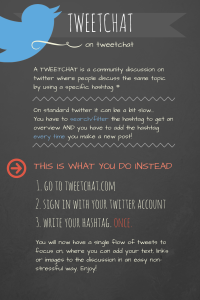| The digital tools below will enable you to extend your collaborative learning opportunities and reach out to other learners and resources available on the web. Don’t try to be in all spaces at once, start with a limited amount and see what works best for you.
If you are an experienced online learner and familiar with other digital tools, please feel free to use them for your learning and share with others so that we can all learn from each other. If you have a smartphone or tablet, you will also be able to download the related mobile apps (available for Apple and Android devices). Please note, you are not expected to use all the below but you will need to have a Google account to be able to interact with others via the Google plus community. The ONL course site in WordPressThis is where you are now. WordPress is a free blogging and content management tool which we use to build the ONL course site. Under the tab Home, course messages will be posted continuously during the course. If you want to subscribe to these updates, please enter your e-mail in the field and click on the button Follow (on the right). WordPress might also be a good choice for creating your own blog, learning portfolio or homepage. To do so you will need to create an account at the wordpress site. Google+ communityFor course communication and collaboration communities in Google+ will be used. Please note that (starting from the ONL181 iteration) for privacy reasons these are no longer open and you need to be a registered participant in the course to be able to join the discussion. As a participant in the course you receive an invitation with a link to join via email from the course team. This is the space to introduce yourself and ask questions, and as the course progresses, discuss and share ideas etc! Please note, you need a Google account and to create a public Google+ profile to join the community. See the quick guide in the right column. Google driveGoogle drive can be described as an online space where you can upload, create, work with and share folders, documents, spreadsheets and presentations. You can use Google Drive as a repository or working space online on your own or together with your PBL-group since a document or folder can be edited by many at the same time. Here is a guide on Zoom e-meeting/video conferencing toolFor meetings in most of the PBL groups as well as for some of our common course activities, we use Zoom. It is user-friendly and works well in most circumstances. Here is a guide to Your learning (b)logIn this course we encourage all participants to write reflections on each course topic in their own blogs. Read more about ONL learning blogs. The two most common tools for blogging are WordPress and Blogger and you are free to choose the blog tool you like best. Remember to add the course hashtag #ONL172 in all your posts. Twitter (optional)It will also be useful to use your Twitter account or create one and follow @OpenNetLearn which is ONL’s Twitter presence. The hashtag of the course is #ONL181. Additional conversations linked to ONL will happen there. The ONL Twitter feed is also displayed on the ONL homepage.
Creative Commons licences:Remember that this is an open learning space and all resources shared and created will be available under a creative commons (cc) licence. Please consider sharing your contributions and creations under cc to enable wider use and re-purposing. |
QUICK LINKS
Create account on Google STEP BY STEP GUIDES Create a WordPress blog (PDF) ONL LINKS ONL181 community on Google + TOOL GUIDE Smarter collaboration SOME USEFUL TOOLS E-meeting tools Adobe Connect – guide for participants Collaborative tools Creation of media Finding free media to use in presentations and learning blogs: Please make sure that you give creators of media the correct attribution – here is a movie that explains Creative Commons.
|